FCMとは
FCM は、Firebaseが提供するメッセージを無料で確実に送信するためのクロスプラットフォーム メッセージング ソリューションです。
iPhone や Android などスマートフォンへの通知はもちろん、Chrome / Firefox / Edge / Firefox などブラウザへの通知も無料で送信が可能となっています。(SSLは必須)
今回は、ブラウザへ通知するサンプルをReact.jsで作成しながらFCMの仕組みについて学習してみました。
デモ
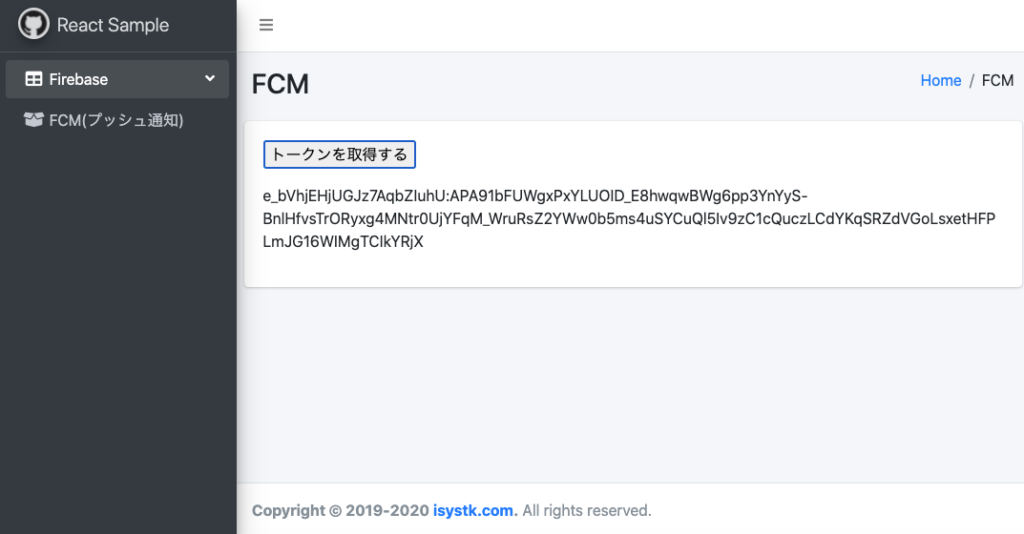
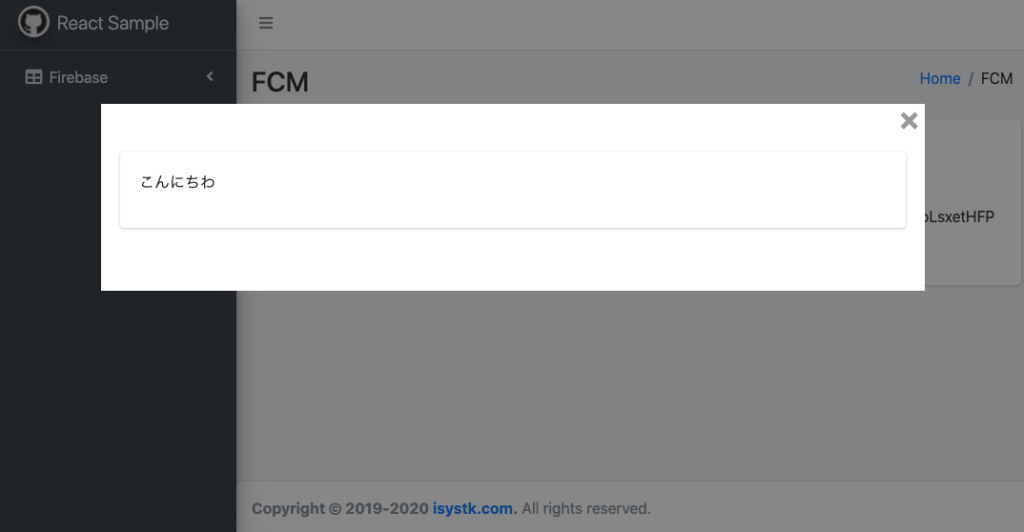
「トークンを取得」ボタンを押すとFCMトークンが表示されます。表示されたトークン宛にCurlでメッセージを送信するとブラウザ側で受信したメッセージが表示されます。
必要なモジュールを追加する
$ yarn add -D firebase
FCMトークンを表示するコンポーネント
import React, { FC, useState } from 'react'
import { useDispatch } from 'react-redux'
import firebase from 'firebase'
const Fcm: FC = () => {
const dispatch = useDispatch()
const [token, setToken] = useState('')
const [notification, setNotification] = useState({ body: '' })
if (!firebase.apps.length) {
const firebaseConfig = {
apiKey: 'xxxxxxxxxxx',
authDomain: 'xxxxxxxxxxx.firebaseapp.com',
projectId: 'xxxxxxxxxxx',
storageBucket: 'xxxxxxxxxxx.appspot.com',
messagingSenderId: 'xxxxxxxxxxx',
appId: 'xxxxxxxxxxx',
measurementId: 'xxxxxxxxxxx',
}
firebase.initializeApp(firebaseConfig)
firebase.analytics()
}
// メッセージング オブジェクトの取得
const messaging = firebase.messaging()
// プッシュ通知を受信した場合
messaging.onMessage(payload => {
console.log('Message received. ', payload)
})
const YOUR_PUBLIC_VAPID_KEY_HERE =
'xxxxxxxxxxx'
// アプリにウェブ認証情報を設定する
messaging.getToken({ vapidKey: YOUR_PUBLIC_VAPID_KEY_HERE })
const getToken = () =>
messaging
.getToken({ vapidKey: YOUR_PUBLIC_VAPID_KEY_HERE })
.then(currentToken => {
if (currentToken) {
console.log('Success!!', currentToken)
setToken(currentToken)
} else {
console.log('No registration token available. Request permission to generate one.')
// ...
}
})
.catch(err => {
console.log('An error occurred while retrieving token. ', err)
// ...
})
return (
<>
<div>
<p>
<input type="button" value="トークンを取得する" onClick={getToken} />
</p>
<p>{token}</p>
</div>
</>
)
}
export default FcmCurlでFCMトークン宛にメッセージを送信する
$ curl -X POST \
--header "Authorization: key={サーバーキー}" \
--header "project_id: key={送信者ID}" \
--header Content-Type:"application/json" \
https://fcm.googleapis.com/fcm/send \
-d @- << EOF
{
"to": "トピック or registration_token",
"notification": {
"body": ""
},
}
EOF
サンプルコード
https://github.com/isystk/react-fcm
ディレクトリ構造
.
├── docker (各種Daemon)
│ │
│ └── apache (Webサーバー)
│ ├── conf.d (apacheの設定ファイル)
│ └── logs (apacheのログ)
│
├── htdocs (Apache公開ディレクトリ)
│ │
│ ├── public
│ ├── src
│ │ ├── sass
│ │ └── ts
│ ├── package.json
│ ├── tsconfig.json
│ └── webpack.mix.js
└── dc.sh (Dockerの起動用スクリプト)
Docker 操作用シェルスクリプトの使い方
Usage:
dc.sh [command] [<options>]
Options:
stats|st Dockerコンテナの状態を表示します。
init Dockerコンテナ・イメージ・生成ファイルの状態を初期化します。
start すべてのDaemonを起動します。
stop すべてのDaemonを停止します。
apache restart Apacheを再起動します。
--version, -v バージョンを表示します。
--help, -h ヘルプを表示します。
使い方
# 下準備
$ ./dc.sh init
# サーバーを起動する
$ ./dc.sh start
# フロントエンドをビルドする。
$ cd htdocs
$ yarn && yarn run dev
# ブラウザでアクセス(ChromeはServiceWorkerがオレオレ証明書では動作しないので、オプションを付きで起動しています)
$ open -a /Applications/Google\ Chrome.app/Contents/MacOS/Google\ Chrome --args \
--unsafely-treat-insecure-origin-as-secure=https://localhost \
--allow-insecure-localhost \
--ignore-certificate-errors
# Curlで、プッシュ通知を送信します。
curl -X POST \
--header "Authorization: key={サーバーキー}" \
--header "project_id: key={送信者ID}" \
--header Content-Type:"application/json" \
https://fcm.googleapis.com/fcm/send \
-d @- << EOF
{
"to": "トピック or registration_token",
"notification": {
"body": ""
},
}
EOF
# サーバーを停止する場合
$ ./dc.sh stop




Warning: Undefined variable $aria_req in /home/r2383233/public_html/blog.isystk.com/wp-content/themes/isystk-blog-blue/comments.php on line 21
Warning: Undefined variable $html5 in /home/r2383233/public_html/blog.isystk.com/wp-content/themes/isystk-blog-blue/comments.php on line 24
Warning: Undefined variable $aria_req in /home/r2383233/public_html/blog.isystk.com/wp-content/themes/isystk-blog-blue/comments.php on line 24
Warning: Undefined variable $aria_req in /home/r2383233/public_html/blog.isystk.com/wp-content/themes/isystk-blog-blue/comments.php on line 27